Starting a Scenario
Characters
Before starting a scenario, make sure you have added all of your characters to the play area, and their character sheet is updated to the correct level.
Scenario Level
On the left side of the table, there is a chart which calculates the appropriate Scenario Level based on the average level of the characters in the play area. Based on the Scenario Level, the appropriate Gold Conversion, Trap Damage, Hazardous Terrain Damage, and Bonus XP for scenario completion are shown. Difficulty setting options range from decreasing this value by 2 up to increasing the value by 3. The Open Information option exists if you would like to play with the recommended solo/open information difficulty increase. Scenario Level is calculated as the average party level divided by 2, this open information variant will increase the average party level by 1 when calculating scenario level. Open Information is toggled on when the letters are white.
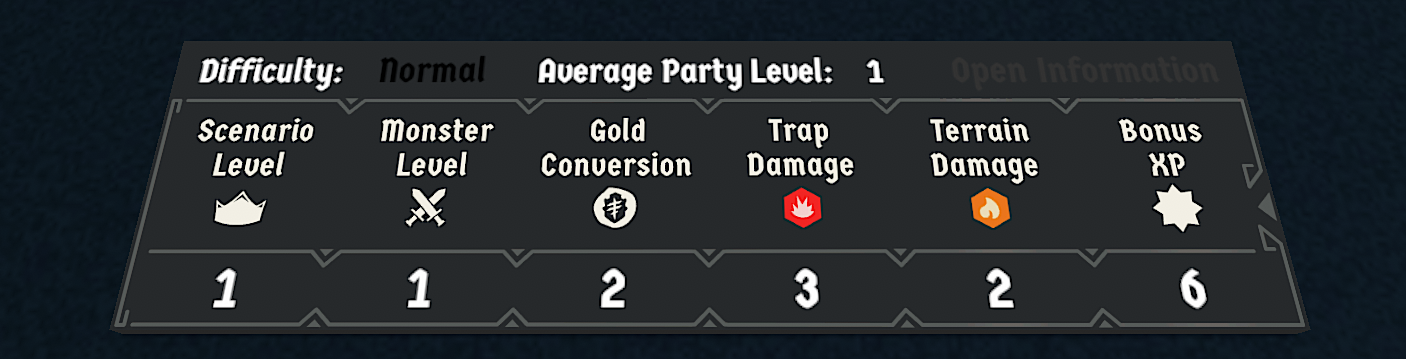
Select a Scenario
Once you’ve determined a scenario level, it’s time to pick a scenario. Be sure all previously completed scenarios have been marked completed, then click the drop-down and select Game Setup.
Here you can select the scenario you’d like to spawn.
Scenario Scripting
Once you select a scenario, all necessary materials for the scenario will be spawned.
Books and Loot
- Scenario Book
-
The scenario book will spawn, opened to the first page of the scenario.
- Section Book
-
The section book will spawn, closed, with shortcuts to the sections you will need throughout the scenario.
- Loot Deck
-
The loot deck will spawn, but take note of the current scripting limitations for looting while playing the scenario.
Monsters and Loot
Additionally, the Loot Deck and Monster Mats will spawn in according to the Scenario you selected.
What To Do Next
Finally, the first room will be generated. All overlay tiles, appropriate enemies for the number of active player mats, and blue and white arrow icons signifying the starting hexes will spawn. When you’re ready to begin, the starting hexes can all be removed by clicking one instance of the arrow buttons.

Now it’s time to begin Playing a Scenario!
Once you are done with a scenario, check out how to Complete a Scenario.