Migrating a Campaign
There are two reasons to migrate a campaign:
-
Importing a campaign from Frosthaven Assisted, a mod not affiliated with Frosthaven Enhanced or Cephalofair
-
Migrating from a previous version of Frosthaven Enhanced
Migrating from Frosthaven Assisted
To migrate an existing save bundle from Frosthaven Assisted, drop the object it creates onto the Campaign Manager object. This will convert the saved data from Assisted to Enhanced and then perform a regular migration.
However, some info currently doesn’t migrate over and needs to be adjusted manually afterwards:
-
Only the envelopes of starting classes and classes with active characters will be placed on the table. Other unlocked classes need to be manually unlocked.
-
Abilities for each active character. Each character will start with the starting cards and additional abilities have to be taken from the "Advanced Abilities" deck.
-
All enhancements for ability cards need to be applied again.
-
The difficulty settings need to be set on the scenario info sheet.
-
If you ever reached a morale value of 0 you need to update the respective consequences.
-
All existing buildings are loaded with their built state, so they need to be set to wrecked manually if they have been wrecked in Assisted.
-
The treasure cards (which represent which treasures have been looted) might not all be removed correctly.
Migrating from a previous version of Frosthaven Enhanced
When playing Frosthaven Enhanced, simply create a Tabletop Simulator save file and re-load every time you need to close Tabletop Simulator. This will be kept under the "Save and Load" tab of Games. When a new version of Frosthaven Enhanced is released, and you would like to migrate to the newer version of Frosthaven Enhanced, use the Campaign Manager.
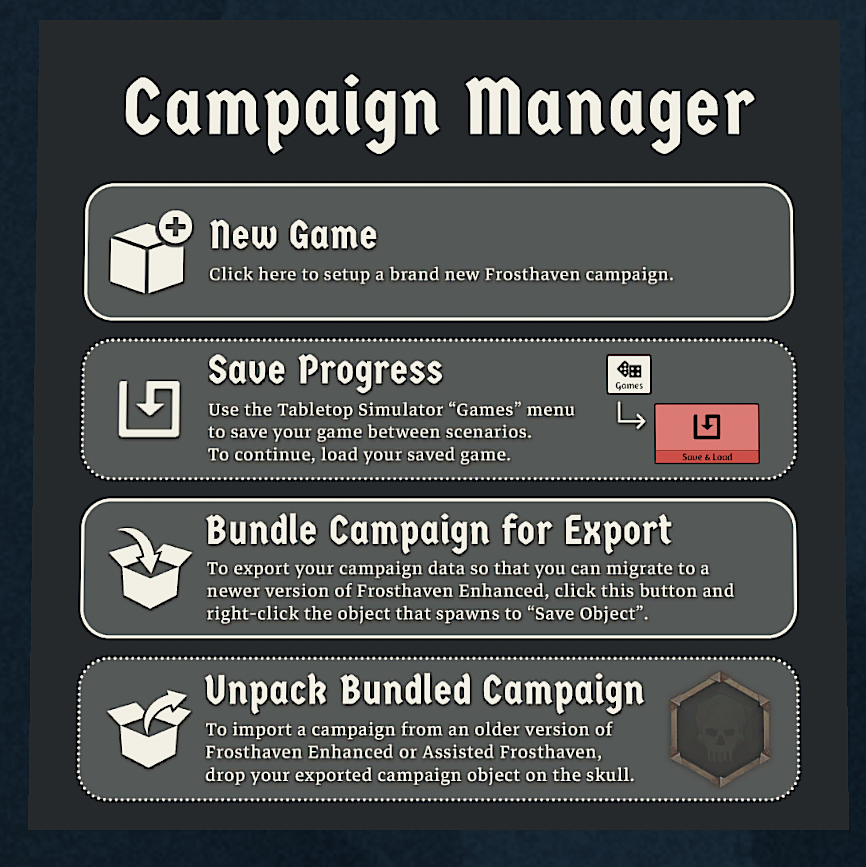
Step by step
-
Load your existing save file of the old version of Frosthaven Enhanced.
-
Click Save Campaign in the Campaign Manager
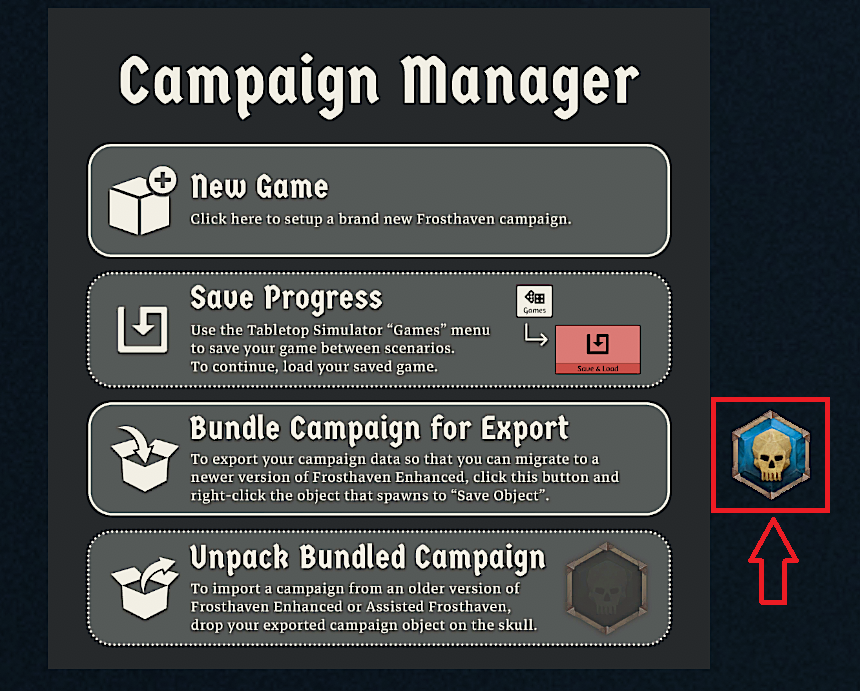
-
An object will be created, which will be the key to migrating to the new version of Frosthaven Enhanced
-
Right-click and select "Save Object", saving the object to your files
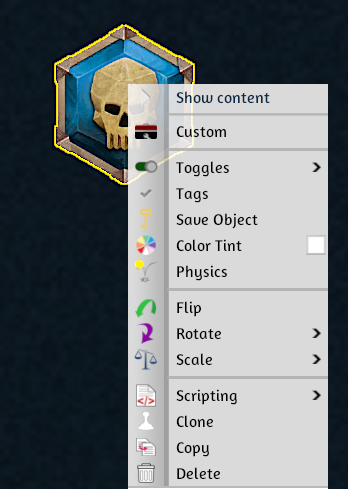
-
Click on "Games" on the top menu, and load a new Frosthaven Enhanced mod from the Workshop tab
-
In an empty Frosthaven Enhanced mod, select "Objects" from the top menu, then Saved Objects, and track down the Object you saved in step 4
-
Place one instance of the object on the table and right-click to return to basic mouse use/movement
-
Click and drag the object into the skull spot in the center of the Campaign Manager and the new version of Frosthaven Enhanced
Once completed, all information will be migrated to the current version of Frosthaven Enhanced!
| Please review the Manual Migration Steps below. At this time, not all information is migrated. |
Manual Migration Steps
-
Any decals or notes on event cards to mark down progress
-
If you’ve unlocked Building 24, take note of the missing information.
-
Building 74 progress
-
Issues from previous versions. If you are migrating from 2.2 to 2.3 or beyond, these are incorporated in the Campaign Manager.
-
Personal Quests are migrated by name, so make sure the names of unlocked/available PQs match the ones you expect to migrate, not the maybe wrong image.
-
You can copy/paste inactive characters from the previous version to the new one to transfer them for now.
-
Campaign Stickers might show up as an empty space if the entered text doesn’t match the one the mod now expects. Use the Remove Button to remove invalid ones and then add them via the Add button.
-
Any enhanced loot cards
-
Item 224 may not be found during migration due to a typo. You need to unlock it again manually (Issue when migrating from 2.1 and earlier)
-
Multi-step perks probably show up in the wrong order (bottom to top). Change them to the correct order.
-