Options
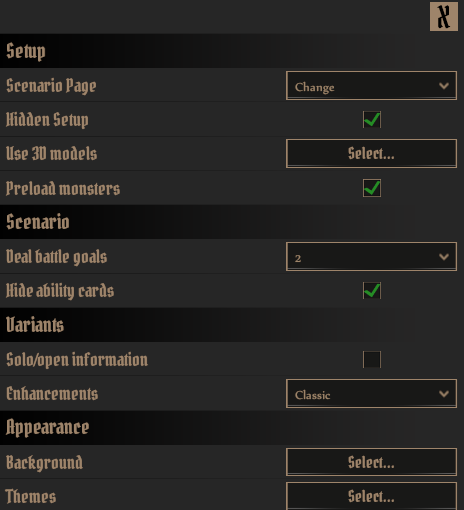
The available options and their usage and behavior are listed in the following sections.
Please be sure to discuss what sort of settings you would like to use while playing your campaign with your party. These can be changed at any time however, so if a particular option doesn’t suit your liking, simply change it again!
Feel free to send feedback or ideas for other options you’d like to see included.
Setup
Scenario Page
This determines how the scenario book is treated, when a new scenario is loaded. It can be one of following options:
- Spawn
-
When this options is set, a new tile will be spawned, whenever a scenario is loaded. This tile only contains the 1 or 2 pages for the scenario and not the complete scenario book. They can be deleted, once they are no longer needed.
- Change
-
If the scenario book is already present somewhere on the table, it’s page will be set to the page of the scenario, once it is loaded. If the scenario book is not on the table, nothing happens.
- None
-
Nothing happens to the scenario book, and you have to manually select the correct pages.
Hidden Setup
Specifies whether hidden room setup should be used, when setting up a scenario by clicking the sticker on the map. Using the setup from the Game Setup menu is not effected by this setting, because there’s an additional option within this menu.
Use 3D Models
Specifies for which overlay tokens 3D models should be used. These options are available:
- Closed Doors
-
If set, all door token that is not opened yet use the 3D model, otherwise they use the 2D token.
- Opened Doors
-
Once a door was opened, it switches to the 2D token if this is not set.
- Trees
-
If not set, tree tokens will use the 2D token.Otherwise they will use one of available tree 3D on random.
- Other
-
Specifies the behavior for all other types of overlays.
- Use particle effects
-
When this is unchecked, particle effects (animations) are removed from all 3D models.
Preload Monsters
When this options is set, all enemies will be prepared when starting a new scenario. This will speed up the flow of the scenario, but might spoil some parts if used together with the hidden room setup. If this option is not set, enemies will only prepared once a room is opened where they are present.
Scenario
Deal Battle Goals
Defined how many Battle Goals will be dealt at the start of a scenario. Can be set to 0 so that they have to be drawn manually.
Hide Ability Cards
When this option is et, ability cards placed with the play ability card Game Key are placed face-down. Otherwise, they are placed face-up.
Rules
Summons Drop Loot
Determines if summoned monsters should drop loot (e.g. coins) or not.
- Always
-
Summoned monsters will always drop loot, e.g. also for Gloomhaven scenarios.
- Never
-
Summoned monsters will never drop any loot.
- Campaign Based
-
Summoned monsters will drop loot based on the rules of the scenario for the current campaign. As of now, this is the same as "Never" as the default rules are the Gloomhaven ones, but this will be adjustable in the future.
Variants
Solo/Open Information
This options can be used to specify playing a solo game or a coop game with open information. This will reduce the gold conversion and bonus experience by one level at the end of a scenario while keeping the monster level and trap damage intact. So with solo play it’s intended to add the +1 for the scenario level and use this option to reduce gold conversion and bonus experience down again. This is also shown own the scenario level chart below the Party Sheet.
Enhancement
Defines the enhancement system to use. This influences the prices on the Enhancement Calculator.
- Classic
-
The prices from base Gloomhaven. When this is used, all enhancements are also applied to the class box of a character, when the character is packed up
- Non-permant
-
This is the version from Gloomhaven Digital. Most prices for enhancements are reduced, but enhancements only apply to a single character instead of the whole class