Beginning of Campaign
Starting a New Campaign
-
To begin a campaign from a fresh file of Frosthaven Enhanced, select New Campaign in the middle of the table as shown below.
-
When you would like to save your progress, use the Tabletop Simulator "Games" menu. To continue, load the save file from the main menu.
-
The Save Campaign and Load Campaign portions of the Campaign Manager are used for migrating a campaign.
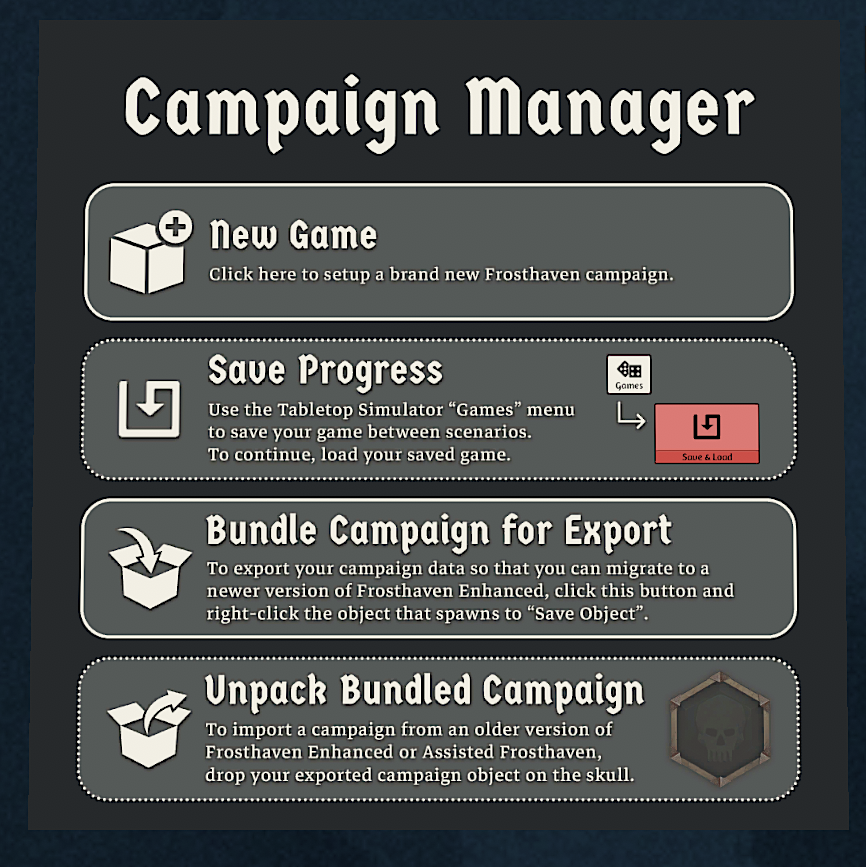
This will spawn in the starting classes, assign the appropriate locked items to the Available Items and to the Random Blueprints and Items, spawn the Frosthaven map, a campaign sheet, the starting event decks and buildings, the town guard deck, the alchemy board, the scenario flowcharts, and a set of the sealed envelopes.
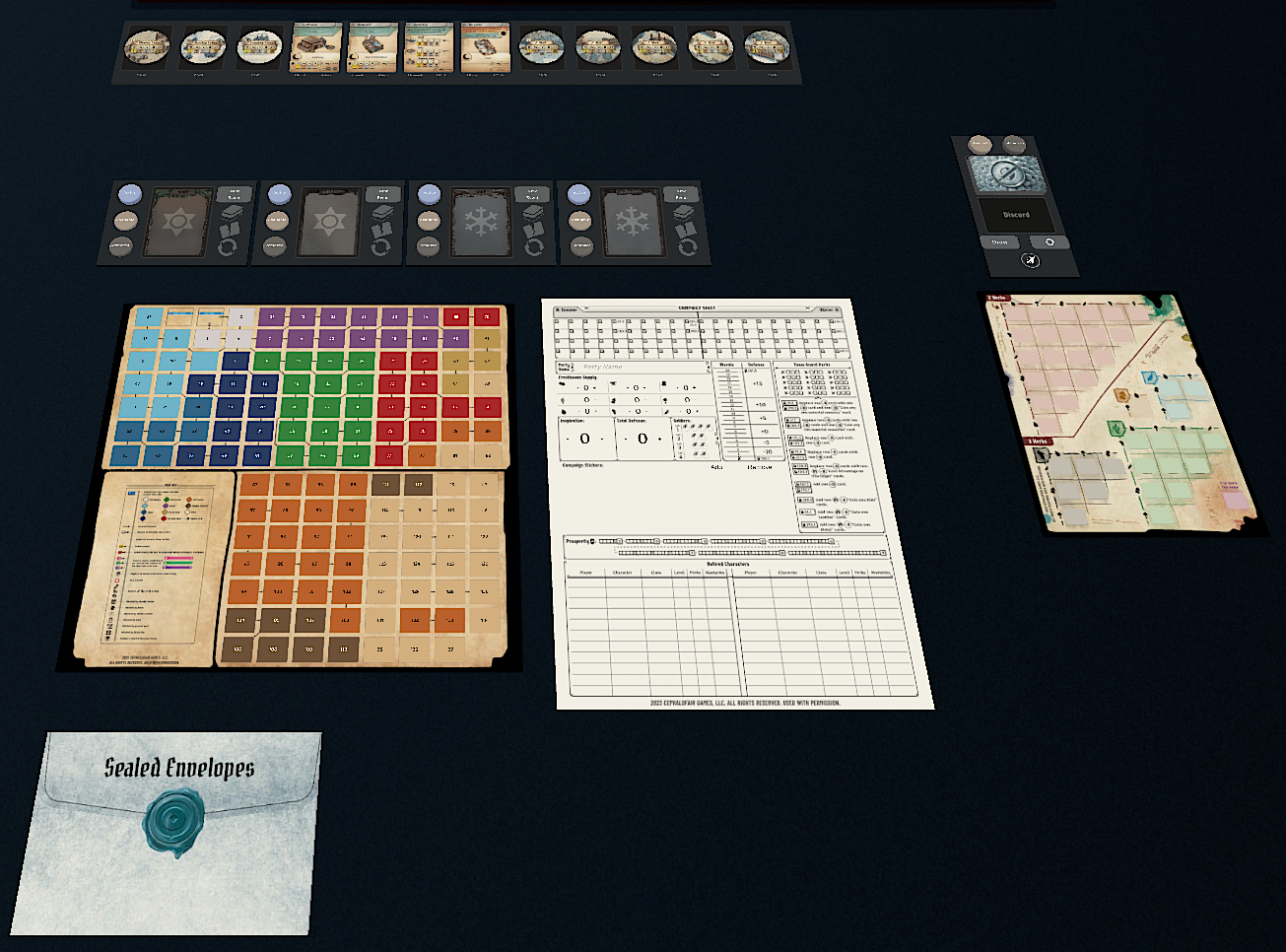
Items
To the left side of the play area are three bins of items:
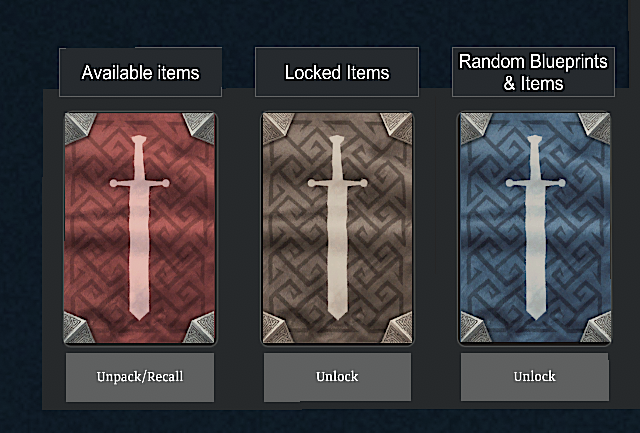
- Available Items
-
This is where the unlocked items are stored. Left click Unpack/Recall to place all available items in the shop area, which is above the play area. Check out the Item Shop for sorting the available items in the shop area. Be sure to right-click Unpack/Recall when you are done shopping to recall the items to the item storage bag. This allows for fewer images to load and allows the mod to perform better.
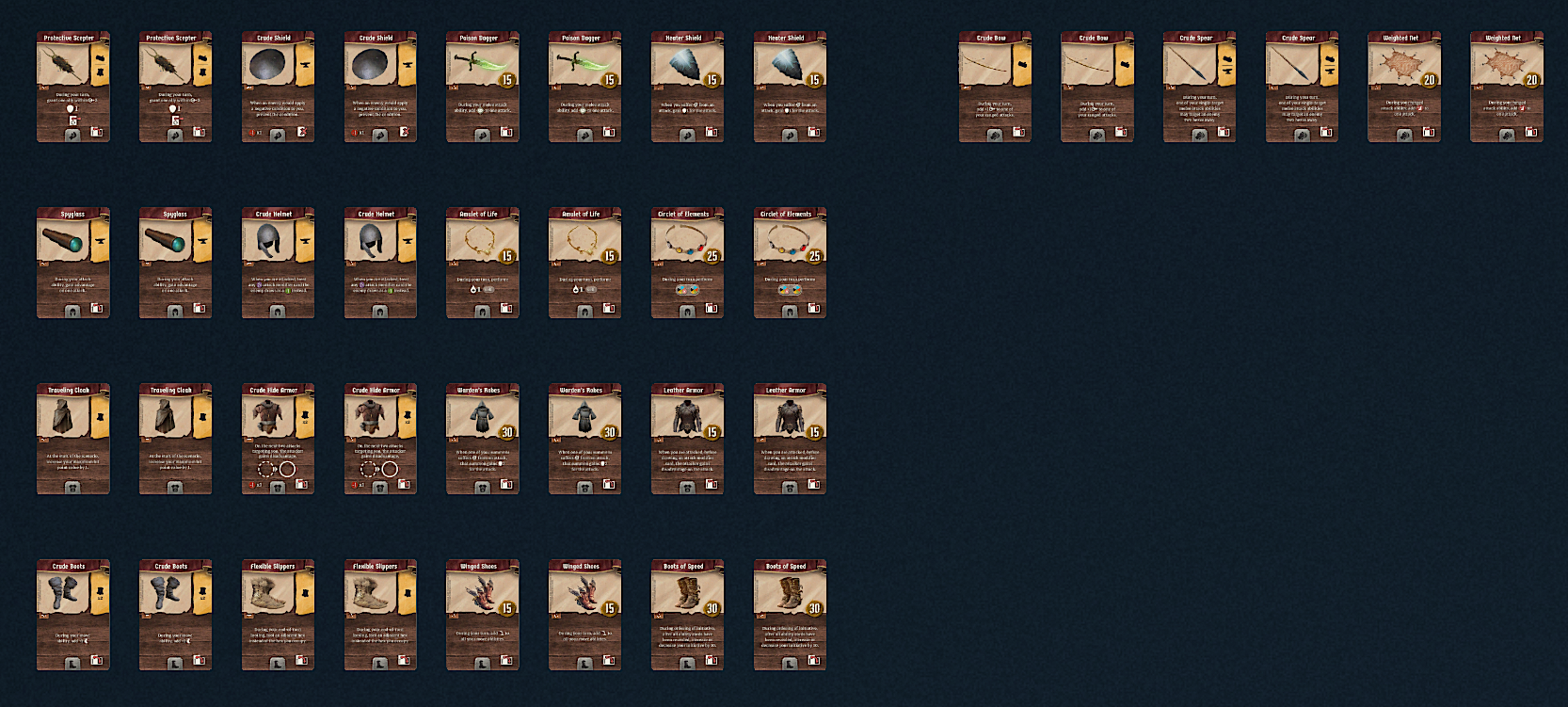
For information regarding locked items and random items/blueprints, click here.
Add Players
Below the play area are 5 Player Areas, each with an Add Player button. Once clicked, a player mat will appear for the player.
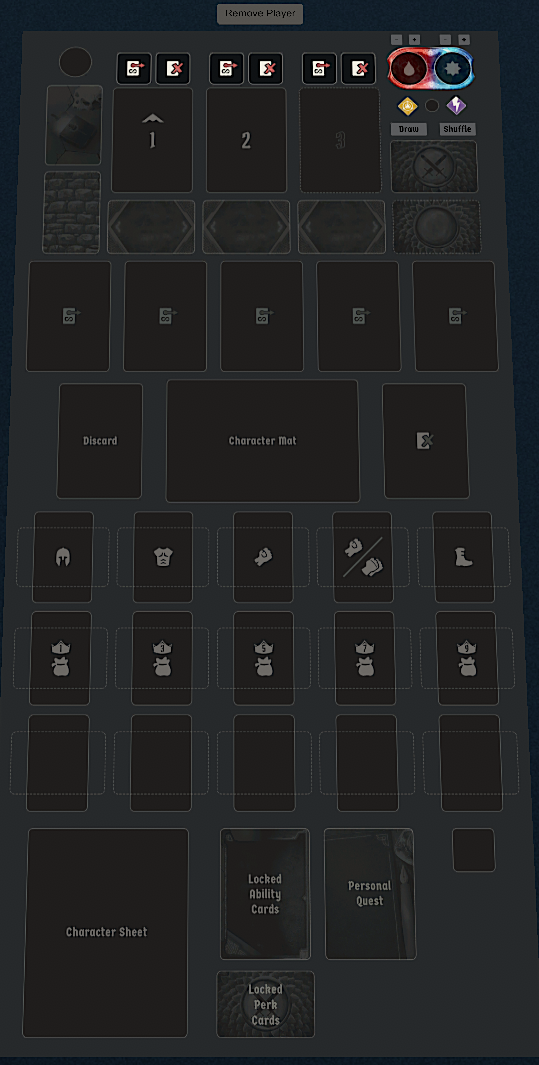
To add a character class to an active play mat, drag and drop a small class box onto the player mat.
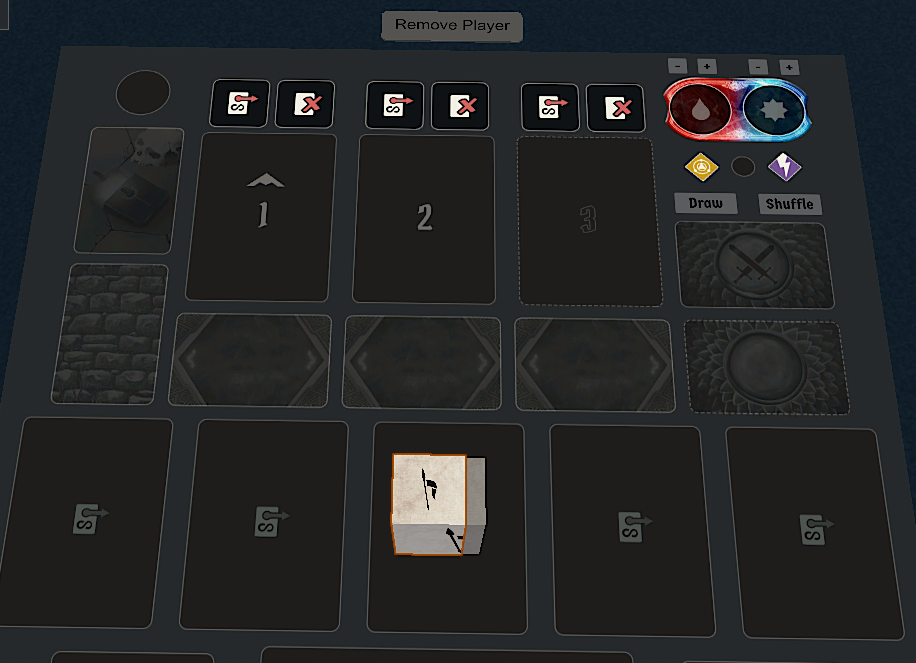
The Add Player button now reads "Remove Player" and is activated with a right-click.
Character max HP and perks are scripted based on the selected perks and level on the character sheet at the time of unpacking a character. To update your character’s max HP, attack modifier deck, or non-attack modifier perk reminders following a level-up or perk addition, just remove and re-add the character. For smoothness, please refrain from doing so during a scenario. Cards, conditions, and current HP are not maintained in the correct places (discard, hand, active, lost) when packed up.